What is ESXTOP?
The VMware esxtop tool provides a real-time view of ESX/i Server worlds. The term world refers to processes running on the VMkernel. The focus on this deep dive will be CPU usage.There are three types of worlds:
System: The worlds that are needed to perform various system services. These include one idle world per physical CPU that runs when there is nothing else to run on that physical CPU, helper worlds for performing asynchronous tasks and driver worlds.
Service Console: The world for the service console. It always runs on physical CPU0. The service console does not exist on the ESXi server.
Virtual Machine: The world for each virtual CPU. This is the world you look at when troubleshooting.
Also, esxtop displays information about the state of the physical server running an ESX Server. It lists CPU utilization for each physical processor, memory utilization, and disk and network bandwidth for each network and disk device available to the ESX Server machine.
Furthermore, esxtop lists CPU and memory utilization for each individual VMkernel world. Memory utilization is characterized by the type of memory that is being consumed. These CPU and memory statistics let you monitor the resource utilization for each of your virtual machines.
How to use it – a few commands:
- Start putty
- Enter your esx server details as in the picture and click on Load

- Enter your esx server credentials and type: esxtop and enter


Note: The esxtop tool includes several interactive commands. To view a list of the interactive commands, enter h. - Enter the f command. The field select page appears.

- Enter r to toggle on the SWPD field.
- Press any key other than a through j to see the esxtop display again.

- Press Esc to come to the previous place. Press m for memory status.

- Press d for Disk.

- Press n for Network.

- Press s to set the delay in seconds between updates

How to Use it – Monitoring CPU:
Uptime - The elapsed time since the server has been powered onCPU load average - CPU loads based on 1 minute, 5 minutes, and 15 minutes, based on 6-second samples.
PCPU(%) - The percentage CPU utilization per physical CPU
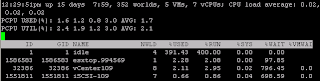
Esxtop uses worlds and groups as the entities to show CPU usage. A world is an ESX Server VMkernel schedulable entity, similar to a process or thread in other operating systems. A group contains multiple worlds.
Note: the sum of the NWLD column equals the total of worlds at the top.
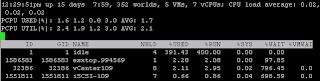
Note that ID 1 has 4 NWLD. NWLD = Number of Members in this world. Press E to expand, and type 1, press enter. ID 1 is now expanded and more detailed information is revealed.
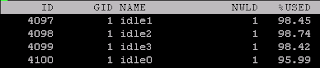
To learn more about VMware vSphere and ESXi Servers, Global IT Training offers the VMware vSphere Ultimate Bootcamp - the most comprehensive, hands-on training available!


No comments:
Post a Comment